The step-by-step process of getting a Featured extension badge.
What is a Featured Chrome Extension?
Google released an update in Apr 2022 about new badges that are shown on the Chrome Extension Web store. The “Featured” badge is one of them and it helps indicate that the extension follows the Chrome Web Store’s best practices.
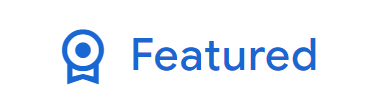
Why do I need one?
In Google’s words, “Developers who earn these badges may receive higher rankings in search and filtering, and might also see their extensions appear in special promotions both on and off Chrome Web Store”. Based on this, the badge could be a make or break in a user finding your extension or not. It could also help you rank better than your competitors.
What is the process of getting one?
The only consistent way to get the badge is through self-nomination on Chrome Web Store One Stop Support.
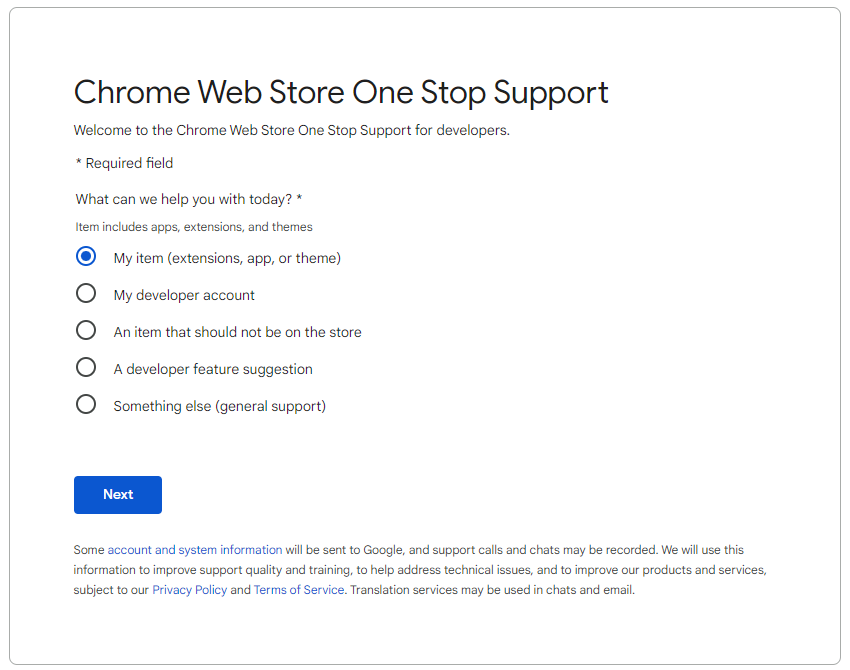
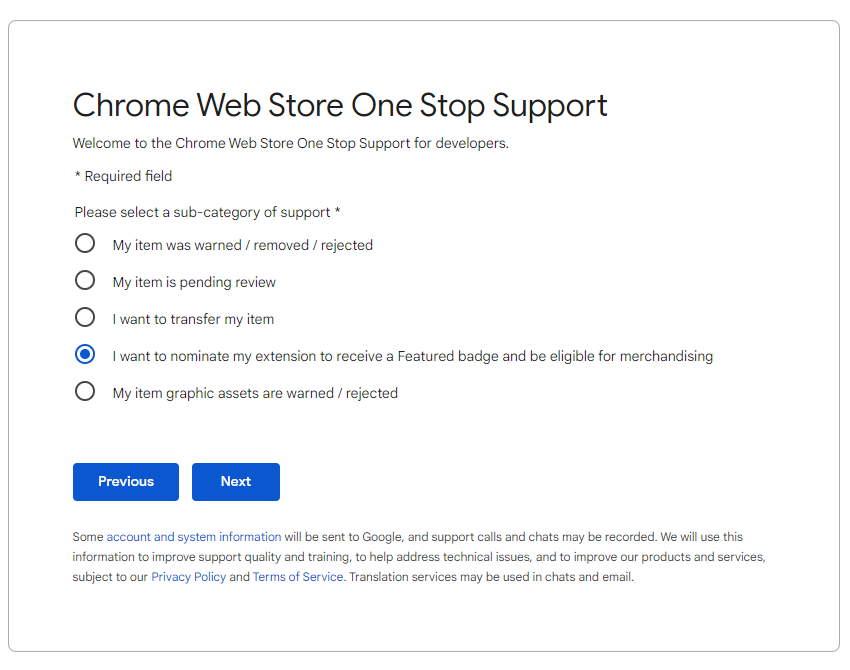
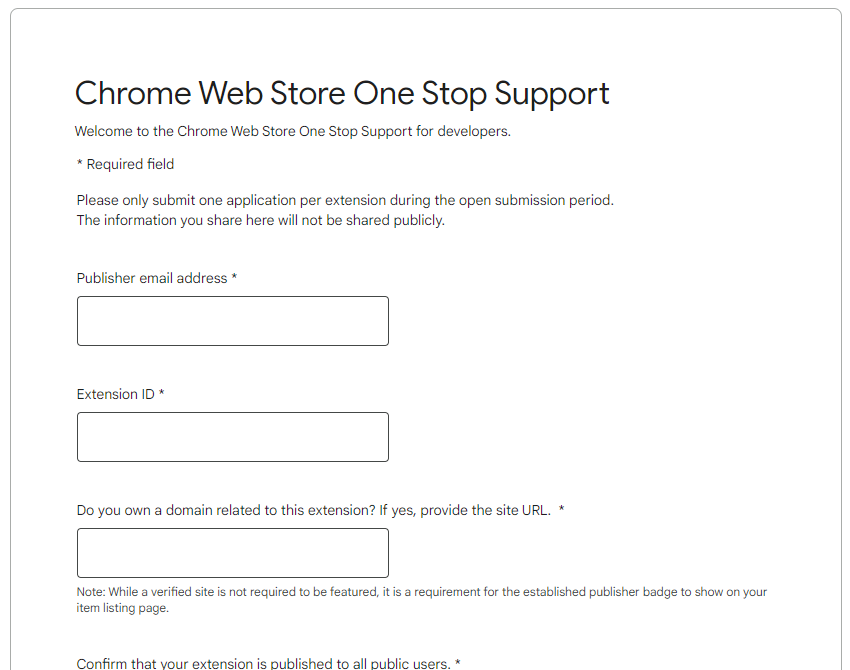
There are 2 expansive questions in step 3 that I will focus on. Below are my actual answers:
What is the purpose of your extension? Describe the value it provides to Chrome users.
Meeting Dolphin allows users to add Tags to their Google Calendar. This extension allows them to do this by simply dragging and dropping customizable tags on their events. Additionally, once tags are added, the user can search and also generate analytics on those tags.
How should your extension be used? Provide examples of main use cases.
The main use case is to make organising the Google Calendar easier. Right now, with a busy schedule, it is difficult to find events easily and keep track of them. Meeting Dolphin makes it easy for them to set up their week and make important events visible.
As you can see, I focused on the main features and kept the phrasing short and sweet. The process is manually reviewed so I didn’t want to make the description too vague or obtuse.
Timeline of submission
8th Jun - Initial submission. Email confirmation received.
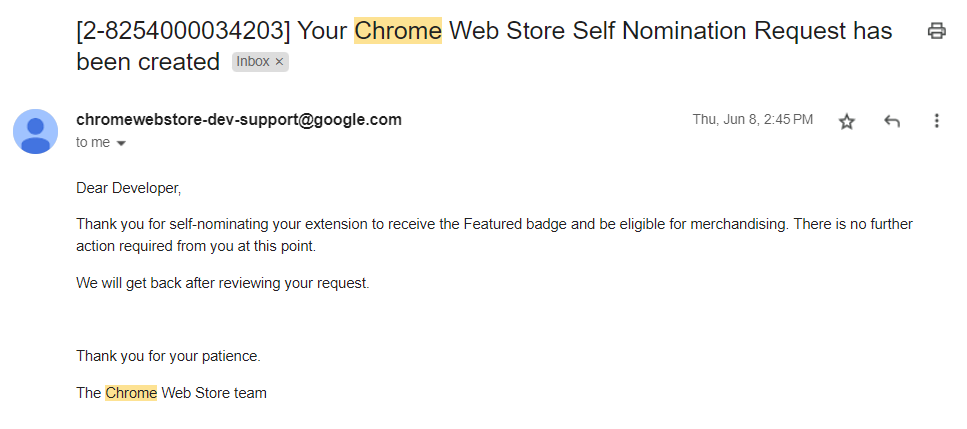
26th Jun - Acceptance Email Received
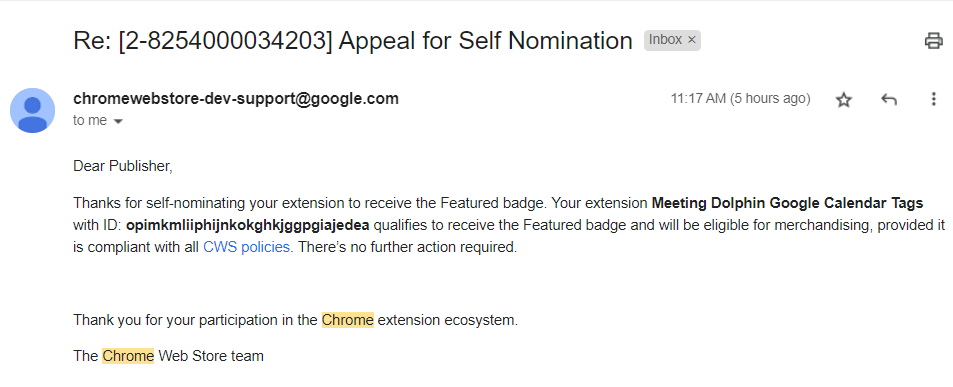
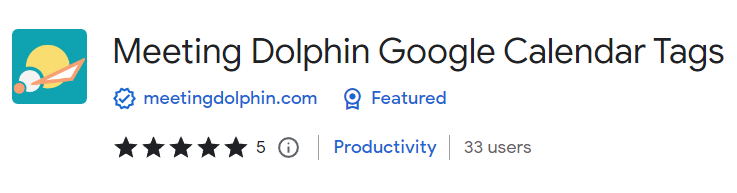
Overall the process took 18 days.
Final Thoughts
The process was not too different to the Chrome Extension Submission or the OAuth Consent process. All three are manual processes and involve filling out a form. I only wish it was slightly more high touch with a mid-point update showing that it’s under review.
It would be really interesting to see if the badge actually increases impressions of my extension under the Web Store Analytics over the next couple of days. I will keep a look at it and edit this post once I have the data!